With more than 1 billion users in over 200 countries, LinkedIn has increasingly grown as a platform for both B2B and direct-to-consumer brands looking to creatively and effectively showcase products and services.
LinkedIn has released scores of new features over the past several years that have helped it remain the foremost social media platform for professional audiences.
It’s also turned into a destination for all manner and size of brands, and users looking for an experience markedly different from that offered by Facebook, X/Twitter, Instagram and TikTok.
Since LinkedIn marketing tools and techniques are always evolving, let’s take a look at how five large primarily B2B companies are connecting with audiences by putting best practices into action.
What is a LinkedIn company page?
The LinkedIn Page, also known as a company page, is your brand’s hub on the world’s largest professional networking platform. You can use your Page to share information about your organization and its culture, while also actively sharing content to drive engagement.
People can find your company’s LinkedIn Page by searching for it on the platform, or clicking through from an employee’s profile or one of your posts. Beyond that, LinkedIn Pages tend to populate fairly high on search engine results pages (SERPs) for branded searches. Go ahead: Google your company’s name and see how far up the LinkedIn Page ranks, if you have one.
It’s a valuable piece of online real estate, and there are powerful content and engagement strategies you can use to get the most out of it.
Keys to an effective LinkedIn Page
On their website, LinkedIn for Marketing highlights a range of best practices for LinkedIn Pages. These include:
- Complete your page. Ensure all sections, including your logo, overview, organization info, and a customized call-to-action button are fully filled out.
- Join the conversation. Per LinkedIn, brands that post weekly see double the engagement with their content.
- Use multimedia and posting features. There are many capabilities you can take advantage of to publish engaging content that gains higher reach, including hashtags, @ mentions, slideshows, and more.
- Grow your audience. Taking active steps to build your following means more people will see your organic posts.
You can find plenty more guidance on maximizing the impact of your LinkedIn presence in our blog post: LinkedIn B2B Marketing Tips from Top Experts and Insiders.
5 B2B brands showcasing success on LinkedIn
What does an effective LinkedIn company page look like? Here are five big B2B brands that do a great job of staying active, engaging their audience, and using LinkedIn as a growth driver.
#1: SAP
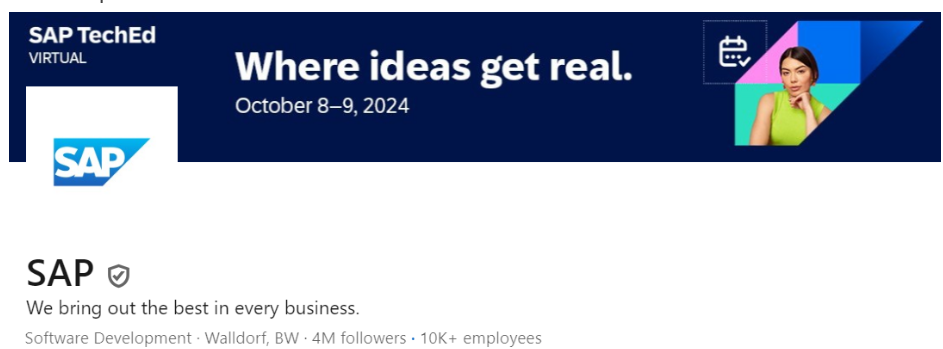
Followers: 4M
LinkedIn Tagline: “We bring out the best in every business.”
SAP has a robust and engaging LinkedIn presence. The brand utilizes all the many sections available through Pages, making it easy to find open roles in the Jobs tab and highlighting company culture in the Life tab. SAP regularly shares content of various types, from videos to slideshows to polls and more. Their posts tend to drive a ton of engagement.
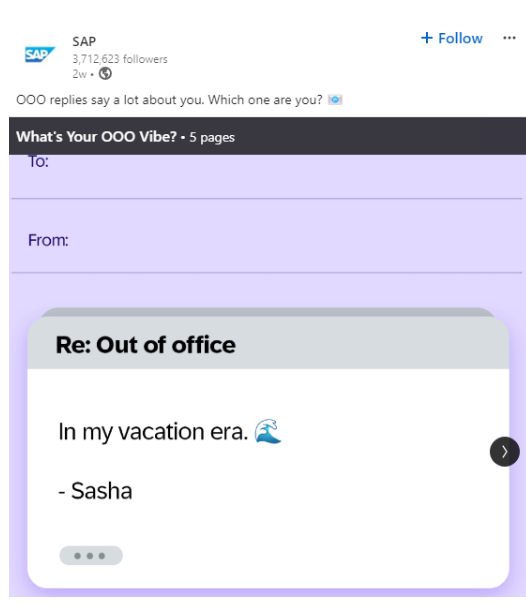
#2: Amazon
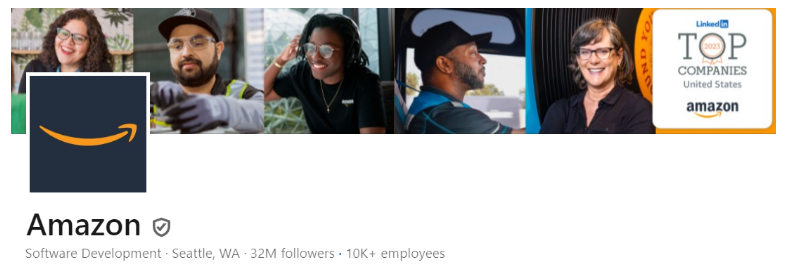
Followers: 32M
LinkedIn tagline: N/A
As of 2022, Amazon’s page was the most followed on all of LinkedIn, reflecting the brand’s massive and versatile reach. They were ranked by LinkedIn as a top 50 company to grow your career in 2024, and they cultivate this perception with a very intentional, vibrant employer brand on the platform. Amazon’s posts focus almost exclusively on the people that power their business, rather than the products or services they sell.
#3: LinkedIn for Marketing
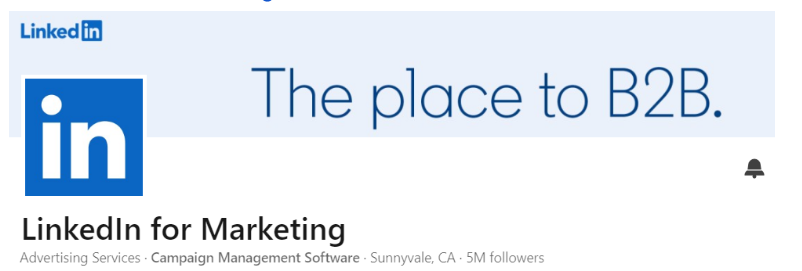
Followers: 5M
LinkedIn tagline: “The place to B2B.”
If we want to see how to do marketing on LinkedIn well, why not look straight to the source? LinkedIn for Marketing (a longtime valued TopRank Marketing client!) practices what it preaches with an excellent Page that serves as a valuable resource for B2B marketers, sharing tips, conversation-starters, and curated reposts.
#4: IBM
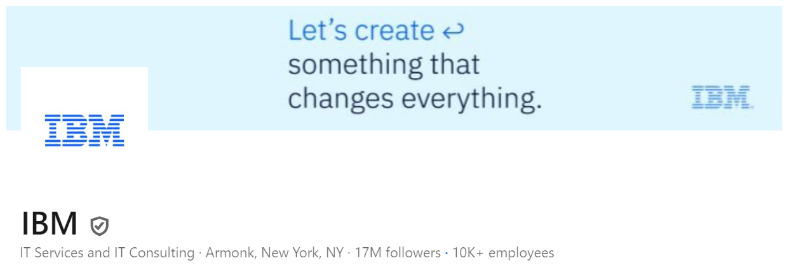
Followers: 17M
LinkedIn tagline: “Let’s create something that changes everything.”
HubSpot named IBM on their list of 12 Businesses With Fantastic LinkedIn Company Pages, and also ranks as one of the 10 most followed Pages. Clearly they’re doing something right. An iconic brand name goes a long way, but IBM fuels its success on LinkedIn with a steady flow of good, people-first content.
#5. Dropbox
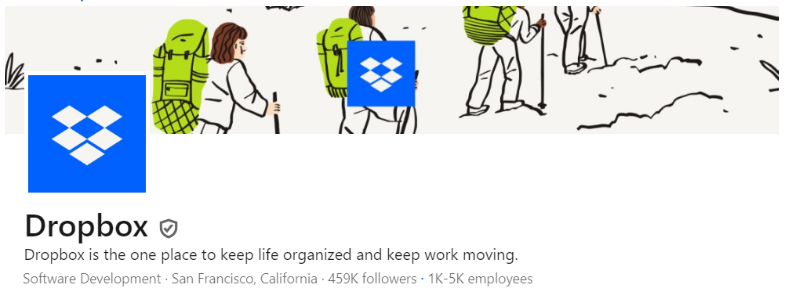
Followers: 459K
LinkedIn tagline: “Dropbox is the one place to keep life organized and keep work moving.”
What’s really striking about Dropbox’s company page on LinkedIn is the level of open transparency. Beyond quality content like customer testimonial videos, podcast excerpts and product updates, the company also shares employee survey results, quarterly earnings reports and more, inviting their community to share feedback.
Building a solid & sustainable LinkedIn strategy
It’s clear from the varied examples we’ve looked at here that there are many successful methods for building a solid and sustainable LinkedIn brand strategy.
LinkedIn itself has had an ongoing effort to help brands with content creation on the platform, including its helpful Getting Started with Content Creation on LinkedIn guide.
With enough time, staff, and dedication most brands can build their own successful ongoing LinkedIn strategy, while others may find it more efficient and practical to partner with a professional marketing agency highly skilled in LinkedIn-specific efforts.
We invite you to follow TopRank Marketing on LinkedIn, where we regularly share great insights and welcome interaction.



